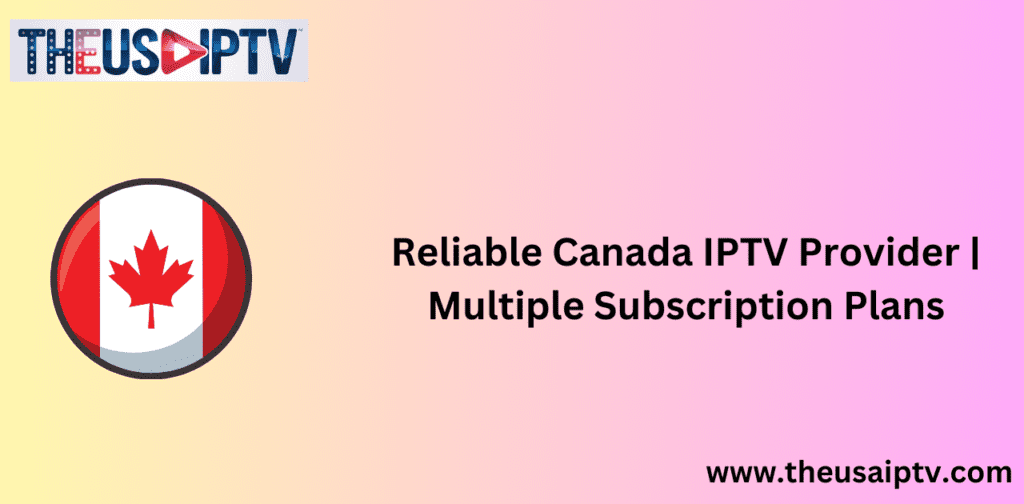Imagine having the ability to record your favorite IPTV shows and movies for later viewing. The integration of IPTV services with Plex Media Server makes this possible. By combining IPTV with Plex, you can significantly enhance your viewing experience while enjoying benefits such as flexible scheduling, ad-skipping, and the ability to stream content from any location.
IPTV delivers live and on-demand content over the internet, offering an advanced alternative to traditional television methods. When paired with Plex’s robust media management system—compatible with multiple devices—it provides a personalized and highly convenient entertainment solution.
Plex’s advanced DVR functionality further enriches the experience by allowing users to schedule and save live IPTV broadcasts. With the appropriate hardware, software, and a reliable IPTV service, you can achieve optimal performance. This guide will provide step-by-step instructions on how to configure and utilize this setup effectively.
Key Takeaways
- Integrate IPTV with Plex for a comprehensive home entertainment system.
- Leverage Plex’s DVR feature to schedule and manage IPTV recordings.
- IPTV provides live TV, time-shifted media, and video-on-demand options.
- Plex supports multiple devices, including smart TVs and streaming platforms.
- Ensure compliance with copyright laws when recording IPTV content.
- Utilize tools like xTeVe to streamline IPTV channel management within Plex.
For a detailed walkthrough on recording IPTV using Plex, refer to this comprehensive guide.
Introduction to Recording IPTV on Plex

IPTV offers viewers access to an extensive range of live television and on-demand programming over the internet. Services such as Xtreme HD IPTV provide high-quality media, which can be further enhanced with Plex’s live TV and DVR functionalities.
Overview
Plex enables users to record and replay their preferred shows with ease. Many IPTV enthusiasts utilize Plex’s recording tools to archive their favorite content for later viewing. On average, Plex users incorporate more than 600 channels into their recording schedules, addressing a significant demand for efficient storage solutions and an intuitive interface.
Why Choose Plex for Recording IPTV?
Plex provides a seamless recording experience, making it a preferred choice among IPTV users. Many users prioritize its recording capabilities over other features, as it allows for effective content organization and ad-skipping. For a nominal fee of $5 per month, Plex users can access additional features such as DVR functionality, pause-and-seek options, and picture-in-picture mode. Plex’s compatibility with Android, Apple, Roku, and web applications ensures accessibility across various devices.
Setting Up Plex Media Server
To maximize the functionality of Plex for IPTV, it is essential to establish the correct hardware and software configurations. A high-performance server or Network Attached Storage (NAS) device is crucial for smooth live TV streaming and DVR usage. Robust hardware ensures an efficient and seamless experience.
Hardware Requirements
A powerful server or NAS with ample processing capacity and memory is recommended. Sufficient storage space is essential for archiving recorded shows. Although not mandatory, incorporating a TV tuner can enhance recording quality, particularly for over-the-air broadcasts. Additionally, ensure that the server meets the minimum version requirements for compatibility with various applications.
Installation Steps
- Download the Plex Media Server software from the official Plex website, selecting the appropriate version for your operating system.
- Follow the installation guide tailored to your system for proper setup.
- Obtain a Plex Pass to unlock DVR capabilities, which support multiple applications such as Amazon Fire TV, Android, iOS, and Roku, offering a versatile configuration process.
Initial Configuration
After installation, integrate your IPTV service by importing an M3U playlist and configuring XMLTV guide data. This step is crucial for a seamless IPTV experience on Plex. Utilizing xTeVe to manage IPTV tuners and confirm DVR compatibility is highly recommended. Load the M3U playlist and XMLTV guide from your IPTV provider into xTeVe and then into Plex Live TV & DVR.
During setup, ensure that IPTV channels are properly mapped to the XMLTV guide data. This process facilitates effective scheduling and management of recordings. For further assistance with configuring Plex for IPTV, refer to the dedicated guide.
Selecting a Compatible IPTV Service
Choosing the right IPTV service for Plex requires consideration of several essential features to ensure an optimal viewing experience. The service should be compatible with a variety of devices, such as Amazon FireStick 4K, Android TVs, and other smart platforms, while offering high-definition (1080p) content.
Features to Consider
A suitable IPTV service should support M3U playlists and XMLTV guide data for seamless integration with Plex. VPN compatibility is crucial for maintaining a stable connection and avoiding bandwidth limitations. Additional features, such as recording capabilities and picture-in-picture mode, further enhance the experience. Legal considerations surrounding IPTV services must also be taken into account.
Key factors to evaluate include:
- Pricing and available payment methods
- Live TV channel support
- VPN compatibility
- Customer support accessibility
- Electronic Program Guide (EPG) support
- Availability of premium sports content
Popular IPTV Providers
Several IPTV providers are compatible with Plex. Xtreme HD IPTV, for instance, offers an extensive range of channels and supports both M3U playlists and XMLTV guide data. Many providers offer free trials or low-cost introductory plans, allowing users to test the service before committing.
| Provider | Number of Channels | Price | Free Trial |
|---|---|---|---|
| Xtreme HD IPTV | 400 | $16.49/month | Yes, 24-hour |
| IPTVX | Varies | £5.99 (one-time) | No |
| TiviMate | Varies | Varies | No |
Carefully review IPTV service options to ensure they are compatible with Plex and comply with legal regulations.
Integrating IPTV Service with Plex

Seamlessly integrating IPTV with Plex allows for efficient live TV management. This involves adding an M3U playlist and configuring XMLTV guide data to ensure smooth operation.
Adding an M3U Playlist
Integrating an M3U playlist into Plex grants access to a broad selection of channels, including international broadcasts, sports events, movies, documentaries, and news. Websites such as M3U4U provide readily available M3U URLs, simplifying the IPTV setup process.
Configuring XMLTV Guide Data
Setting up XMLTV guide data in Plex ensures accurate programming schedules. This feature enables users to effectively manage and schedule recordings. The program guide updates automatically every 14 days, maintaining an up-to-date listing of available content.
How to Record IPTV on Plex
To record IPTV content on Plex, users must subscribe to the Plex Pass, which unlocks Live TV and DVR features. The recording setup involves connecting a TV tuner or directly linking an IPTV service. A minimum of 2GB of RAM is required, although 4GB is recommended for optimal performance. Additionally, users must configure recording settings and specify a storage location for saved media.
Setting Up Plex DVR
To enable Plex DVR, users should connect a compatible TV tuner or integrate an IPTV service within Plex. Choosing a reputable IPTV provider, such as iptvfork.com, ensures access to a wide range of channels and reliable service. Plex supports recording up to 480 channels, making it a versatile option. However, note that Samsung Tizen TVs released after 2016 do not include the grid guide feature.
Scheduling Recordings
Scheduling IPTV recordings in Plex is straightforward. Users can select their preferred shows from the program guide, ensuring that each entry includes valid guide data. With a stable internet connection, setting up the guide for several days takes only minutes. Plex also supports series recordings, helping users avoid conflicts between scheduled programs.
Managing Recorded Content
Effectively organizing recorded content within Plex involves categorizing shows into folders based on genre or theme, simplifying navigation. Plex offers customizable recording settings, allowing users to determine retention preferences for stored media. These features make it easy to maintain a well-organized and accessible media library.
Advanced Tools for IPTV on Plex
Configuring IPTV on Plex effectively often requires additional tools. xTeVe functions as a virtual TV tuner, which is crucial for enabling DVR functionality. Threadfin also plays a significant role by accurately mapping IPTV channels, a feature that Plex does not natively support. These tools significantly enhance the user experience, ensuring smoother operation.
Another valuable tool is Channels DVR, which seamlessly integrates with Plex, providing enhanced customization options and a comprehensive DVR experience. These tools are essential for users aiming to optimize their IPTV setup on Plex, tailoring it to their viewing preferences.
For residents in Ontario, these tools enable the inclusion of local channels in their IPTV playlists. Moreover, they enhance streaming quality and offer greater control over viewing options compared to using Plex alone. Implementing these tools ensures a seamless setup across multiple devices, granting easy access to recorded content on Plex.
Managing Your IPTV Recordings
Effectively managing IPTV recordings within Plex helps maintain an organized media library. By systematically organizing content and removing outdated recordings, users can improve their overall viewing experience.
Organizing Recordings
Plex allows users to categorize their recordings based on genre, date, or viewing history. This categorization makes it easy to locate specific content, even within large libraries. Sorting options such as “recently added” or “watched” further streamline navigation.
To utilize the DVR recording feature in Plex, a Plex Pass subscription is required. This premium subscription provides access to advanced functionalities, including live TV streaming. It is important to note that DVR recording is only supported on Plex Media Server version 1.16.1 or newer. Additionally, enabling Remote Access is recommended for users who wish to access their recordings from any location.
Deleting Old Recordings
Managing storage efficiently requires periodic deletion of old recordings. Plex offers both manual and automated options to remove outdated content. Users can configure settings to automatically delete recordings after a specified period or when storage space is low.
Another beneficial feature is Plex’s ability to automatically remove commercials from recorded content. This not only conserves storage space but also enhances the viewing experience by eliminating unnecessary interruptions. Furthermore, Plex updates program guide data daily, ensuring users always have the latest scheduling information.
| Feature | Description |
|---|---|
| Recording Broadcasts (DVR) | Requires a Plex Pass subscription for premium features. |
| Compatible Tuners & Antennas | Necessary for watching over-the-air live TV broadcasts. |
| Automatic Commercial Removal | Experimental feature available for individual or global settings. |
| EPG Data Updates | Electronic program guide data updates daily. |
| Remote Access | Enables DVR and Live TV streaming from remote locations. |
| Program Guide Data | Included with Plex Pass subscription, ensuring up-to-date scheduling. |
Playback of Recorded IPTV Content
Plex provides a seamless IPTV viewing experience across multiple devices. Whether using Amazon Fire TV, Android, Apple TV, PlayStation, Roku, or Xbox, users can access recorded content conveniently. Additionally, Plex allows casting to Chromecast from iOS or web browsers, ensuring flexibility in playback options.
Streaming on Different Devices
Plex’s multi-device compatibility enables users to switch effortlessly between devices. Whether accessing content on Amazon Fire TV, Apple TV, or Android, the experience remains smooth and uninterrupted. Additionally, Plex Home members can share live TV access, allowing household members to enjoy IPTV content on their preferred devices.
Configuring Playback Settings
Optimizing playback settings in Plex enhances streaming quality. Users can enable or disable transcoding to match their device’s capabilities, ensuring smooth playback. This is particularly beneficial for devices that do not support certain formats natively.
While Plex does not currently support closed-captioning or audio channel selection for live TV, its DVR functionalities remain robust. Moreover, playlist updates are free, further improving user convenience.
Additional tools such as Telly or TVHeadend can expand viewing options by acting as virtual tuners. Approximately 65% of users leverage these tools to watch IPTV without requiring physical tuners, offering enhanced flexibility.
Storage Solutions for Recorded IPTV
IPTV recordings consume significant storage space. Selecting the right storage solution is crucial to ensure smooth recording and playback.
Choosing a Storage Device
When selecting a storage device, key factors include capacity, speed, and reliability. The ideal storage solution should support large IPTV file sizes and facilitate quick access. Many users opt for dedicated home DVR setups on personal computers, allowing for easy expansion. Samsung SSDs are recommended for their speed and durability, although USB connections may cause recording issues in some setups. To resolve such issues, adjusting file permissions or switching USB ports may be necessary.
Configuring Storage Options in Plex
After selecting the appropriate storage device, users must configure it within Plex. Ensuring Plex recognizes the storage device is essential for optimal performance. The Channels app further enhances the experience by enabling live TV pause, rewind, and detailed program information.
| Storage Device | Capacity | Connection Type | Recommended For |
| Samsung SSD | Up to 2TB | USB 3.0 | High-speed recording |
| Seagate Backup Plus | Up to 5TB | USB 3.0 | Large storage capacity |
| WD My Cloud Home | Up to 8TB | Ethernet | Network-attached storage |
Selecting and properly configuring the right storage solution ensures a seamless IPTV experience with Plex.
Legal Considerations and Limitations

Understanding legal implications is crucial when streaming or recording IPTV on Plex. Users must comply with copyright regulations to avoid potential violations.
Understanding Copyright Laws
Copyright laws protect content creators. Users must ensure they comply with regional copyright regulations when recording IPTV content. Failure to adhere to these laws may lead to legal consequences. Notably, Plex’s Live TV & DVR feature requires a Plex Pass subscription, and users must follow applicable copyright guidelines.
Ensuring Compliance
To ensure legal compliance, users should subscribe to legitimate IPTV services that adhere to copyright regulations. Additionally, IPTV services must support M3U playlists and DVR functionalities. Some services, such as IPTVONE4K, integrate with Plex via tools like xTeVe or Telly, which must operate within legal parameters.
For enhanced privacy and security, users may also consider using a VPN to safeguard their data while streaming IPTV content.
Troubleshooting Common Issues
Despite a well-configured setup, users may encounter technical issues. Below are solutions to common IPTV problems within Plex.
Recording Failures
Recording failures may stem from inactive Plex Pass subscriptions or poor network connectivity. To mitigate issues, schedule recordings during off-peak hours and enable Convert Video While Recording, which converts files to H.264 for better compatibility.
Playback Issues
Playback issues often result from network instability or device incompatibility. Users should ensure their devices are compatible and updated to the latest Plex version. Adjusting the Transcoder Quality settings can enhance playback smoothness, particularly for HDHomeRun EXTEND users.
Guide Data Problems
Guide data discrepancies may be resolved by updating the XMLTV guide data and ensuring the M3U playlist is correctly linked. Using reliable guide sources is essential for accurate program listings.
Conclusion
Integrating IPTV with Plex significantly enhances home entertainment, offering live TV, DVR capabilities, and extensive content access. This guide has outlined the necessary steps for setting up Plex Media Server, selecting an IPTV service, and optimizing DVR functionalities to enhance the viewing experience.
By staying informed about evolving IPTV technologies, such as HLS and MPEG-TS, Plex users can ensure optimal streaming quality and remain at the forefront of IPTV advancements. Implementing the strategies outlined in this guide will maximize the potential of IPTV on Plex, offering a seamless and versatile television experience.